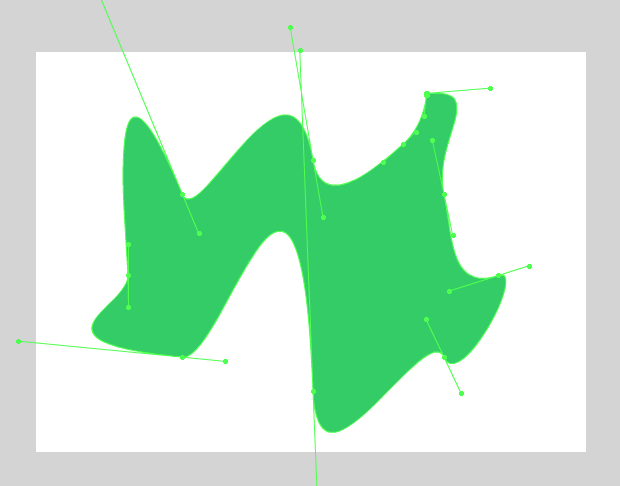I
opened Adobe Flash proffessional and created a new file Action Script 3.0 to a clear stage, which is the white square where the movie will
play. Anything outside the stage will not show on the movie.
I
saved the rocket image to my Library, this is where you can keep track of what
goes into the movie.
I then dragged my rocket image onto the stage and converted it to a symbol, this allows me to move the image in the movie.
I dragged my rocket to the side of the stage and used the timeline to make it move. The timeline shows each frame. The numbers represent which frame it is. 1 and 75 are keyframes because show where the image at starts and stops.

Once highlighted I used the classic tween to create the movement from one key frame to another.
I then exported my movie as a gif to save to my blog.